Product Items
Items
Items are child products of the parent product you just created. First you must create an 'Attribute' that will hold a unique property for each item.
One example: we want to sell the same product in various formats such as Book, CD, cassette and DVD. We only need the one description and image but a way to choose the media.
Create a product to be the parent. Make it 'Product Physical' = 'No'.
Click on the 'Item' Tag and then 'Add Attributes'. Add an attribue called 'Media'.
Go back to the product->Items and click 'New Item'. Fill in the fields and be sure to fill in the attribute (eg: media = book)
There is a component option called "Show Items in a select dropdown" that can be set by menu item as well. All items with the same name will be shown in a select box. For example you could create the attribute color, then create 4 T-Shirt items with the attributes red, blue, green, yellow. They will show in a select box.

Column Headers
Click on the column heading to sort the list by that column's value. The list will be sorted in order by that column and a sort icon will show next to the column name.
- Ordering. Up-Down Arrows
 User specified ordering, default is order of item creation. When active, drag and drop ordering by 'click and hold' on the bars icon
User specified ordering, default is order of item creation. When active, drag and drop ordering by 'click and hold' on the bars icon  then 'release' in desired position.
then 'release' in desired position. - Status. Published or not. You can click on the icon to change it's status.
- Title. The title of the item.
- Price. The price you have assigned.
- Discount. The discount if any.
- Attribute Name(s). The names of the attributes you have created for this product.
- ID. The id of the item in the database
Toolbar
- List Attributes. Go to screen to List Attributes.
- Add Attributes. Create a new Attribute.
- New Item. Create a new Item.
- Delete Item. Select one or more item's checkboxes and delete.
List Attributes
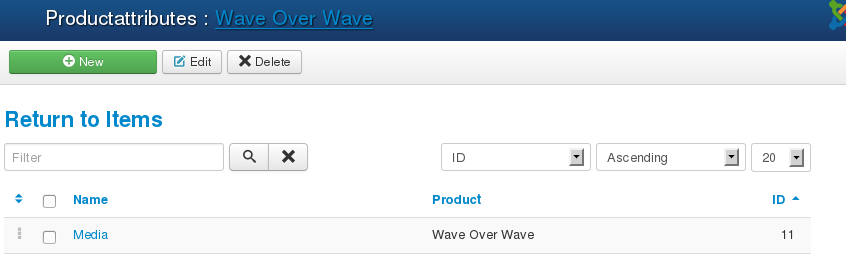
Title
- Click on the Product Title to return to the product.
Column Headings
- Name. The name of the Attribute.
- Product. The product it belongs to.
- ID. The ID of the attribute in the database.
Toolbar
- New. Create a new Attribute.
- Edit. Select an attribute's checkbox and click on Edit. You can also click on the Name of the Attribute.
- Delete. Select one or more Attributes checkboxes and Delete.
New Attribute
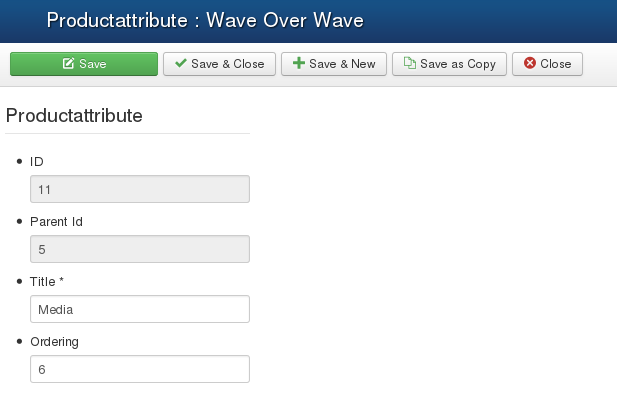
Fields
- ID. The ID. New items will have 0 until they are saved.
- ParentID. the parent ID, the product that this attribute is assigned to.
- Title. The title of the attribute.
- Ordering. Set the ordering of the Attribute
Toolbar
- Save. Save the item but remain on the page.
- Save & Close. Save the item and return to the List Attributes page.
- Save & New. Save and open a new Attribute page.
- Cancel/Close. Return to the Product Item List page.
New Item
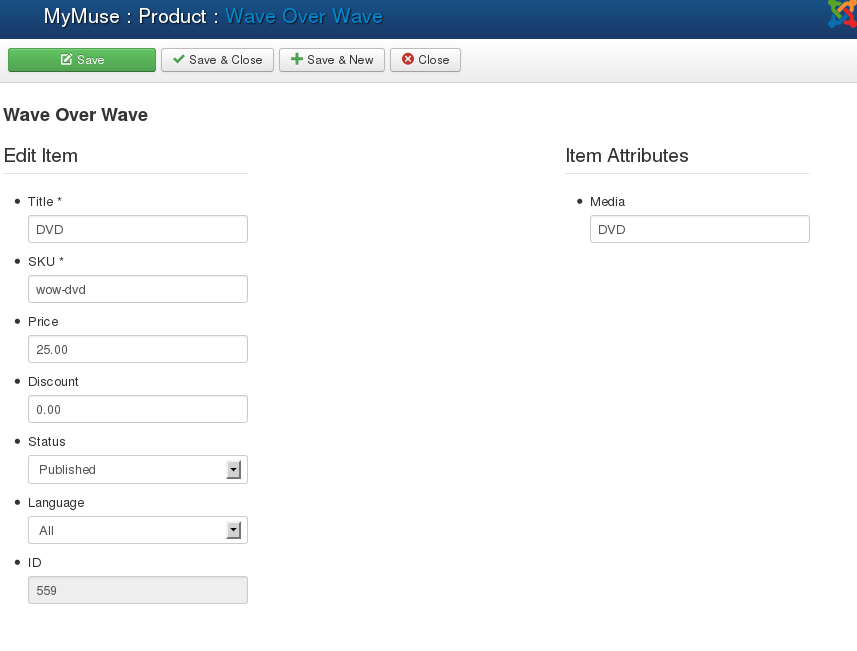
Fields
- Title. The title of the Item.
- SKU. A unique Store Keeping Unit.
- Price. The price for this item.
- Discount. The current discount if any.
- Status. Published or not.
- Language. The chosen language, or all.
- ID. An internal number.
- Item Attributes. A list of Attributes you have created.
- Hits: 18222