Reports
The Reports Page
How to Access
Click on 'Reports' in the 'Components->MyMuse' menu in the back-end of your Joomla! installation.
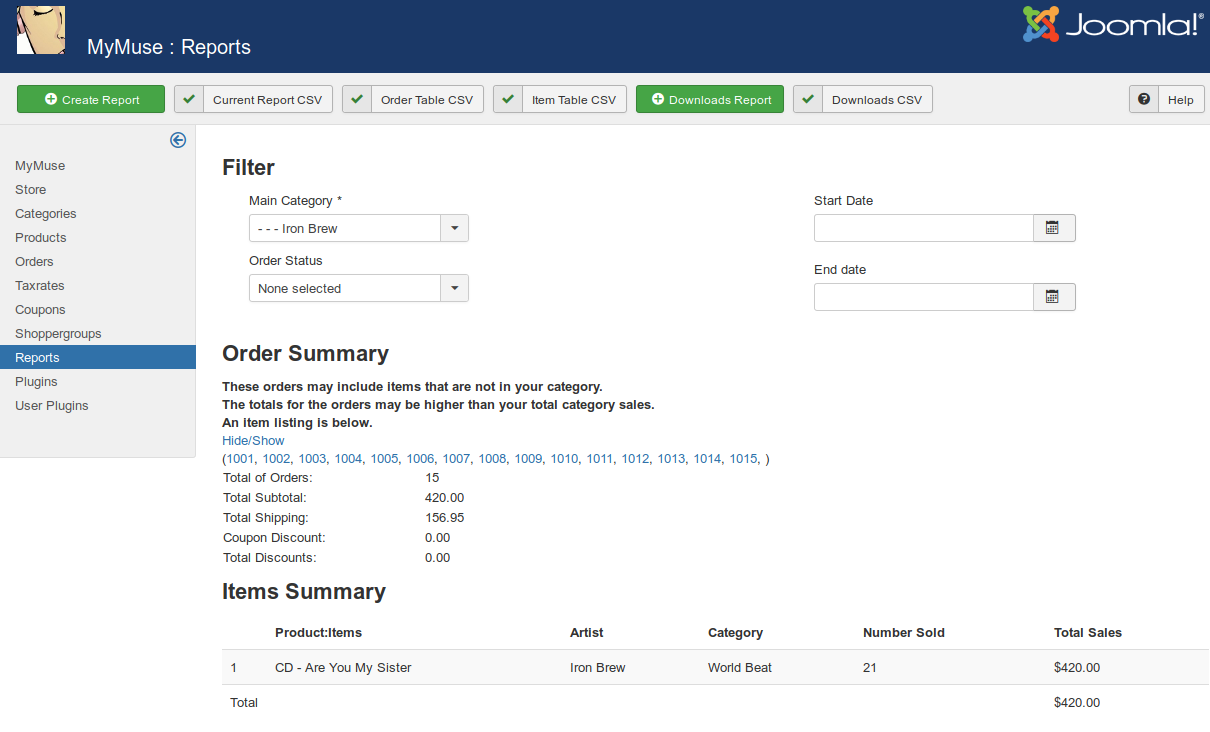
Filters
- Order Status. Choose one of Pending, Confirmed, Cancelled, Shipped, Invalid to filter on that status.
- Category. Choose one of your categories to filter on that category.
- Start Date - End Date. Choose a period by selecting a start date and end date.
- Create Report. Create a report based on your filters.
Order Summary
- Total of Orders. Total orders in current report.
- Total SubTotal. Total subtotals in current report.
- Total Shipping. Total shipping in current report.
- Total Discounts. Total Discounts in current report.
- Total Taxes. Total taxes in current report.
Items Summary
- Product. The name of the item sold.
- Artist. Synonym for Category.
- Number sold. the numver sold in current report.
- Total Sales. Total Sales in current report.
Toolbar

- Create Report: Create a report based on the current Filters
- Current Report CSV: Download the current report as a CSV file.
- Order Table CSV: Download the Order Table as a CSV file.
- Item Table CSV: Download the Item Table as a CSV.
- Downloads Report: Create a report of downloaded files.
- Downloads CSV: Download the Downloads Report as a CSV file.
- Hits: 5300